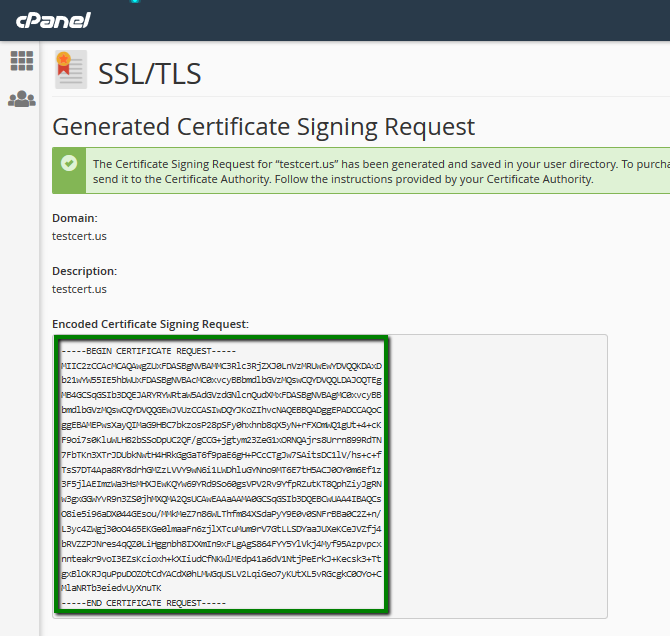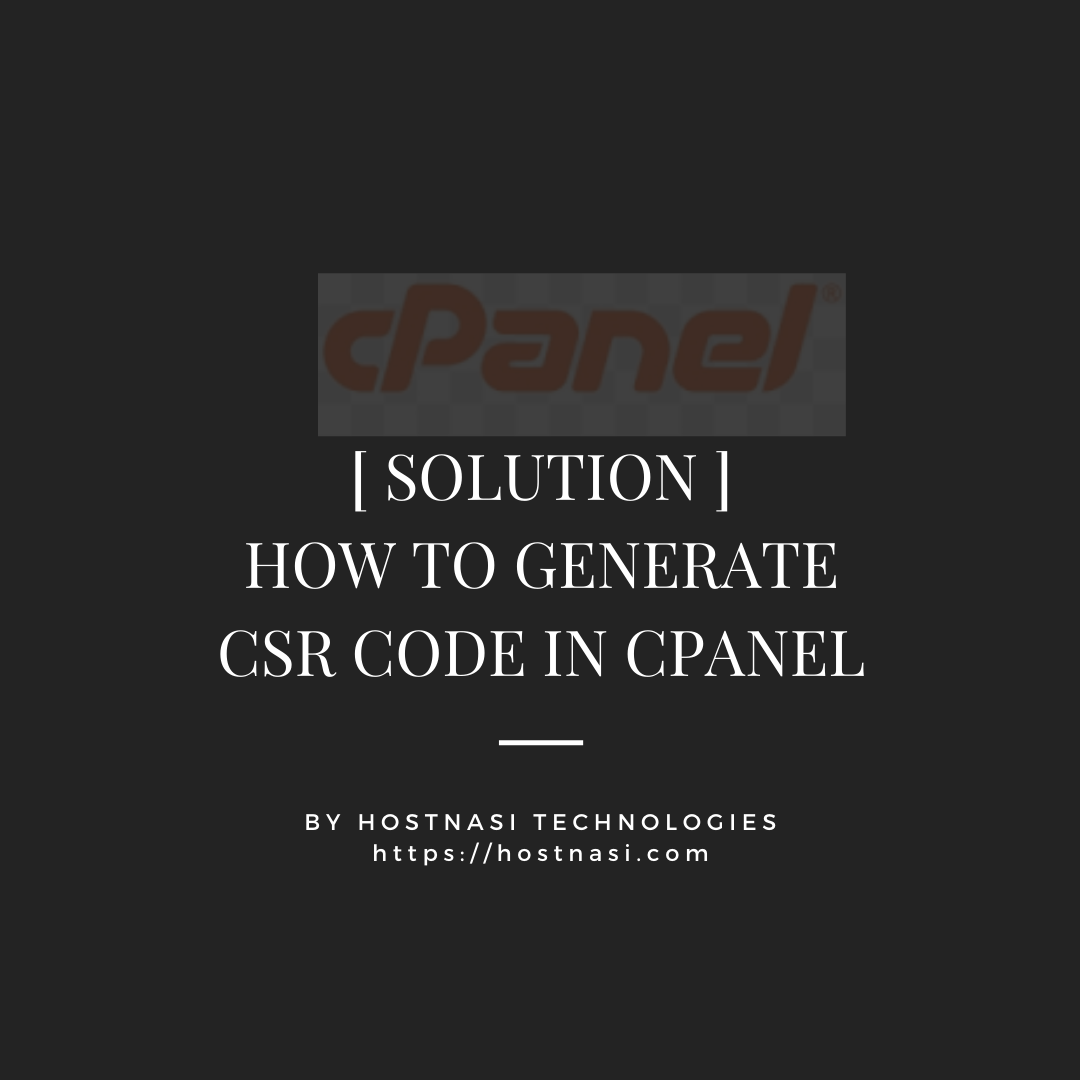
So you are on the process of purchasing an ssl certificate for your online account then you are required to provide a csr
You can easily get this from your cpanel account by following these step
1. Log in to your cPanel account.
2. In the Security section click on SSL/TLS Manager.

3. Click on Generate, view, or delete SSL certificate signing requests within the Certificate Signing Requests (CSR) menu.
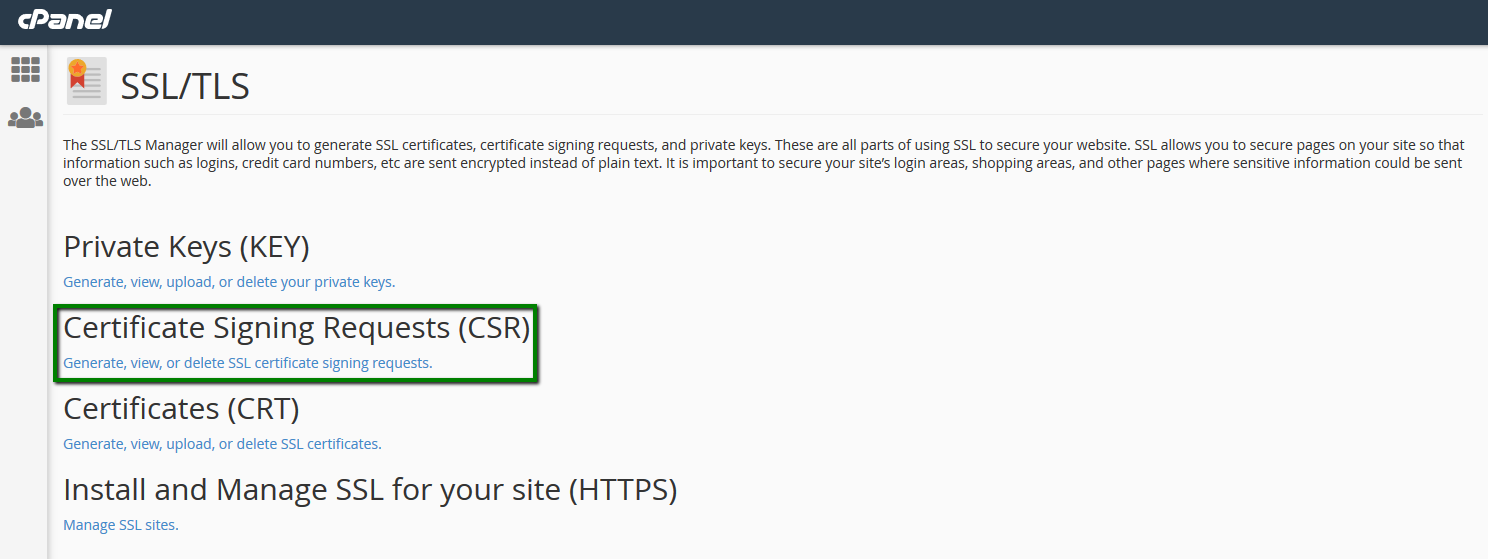
On the next screen, you’ll need to fill out the certificate details as follows:
*All obligatory fields are marked with the asterisks.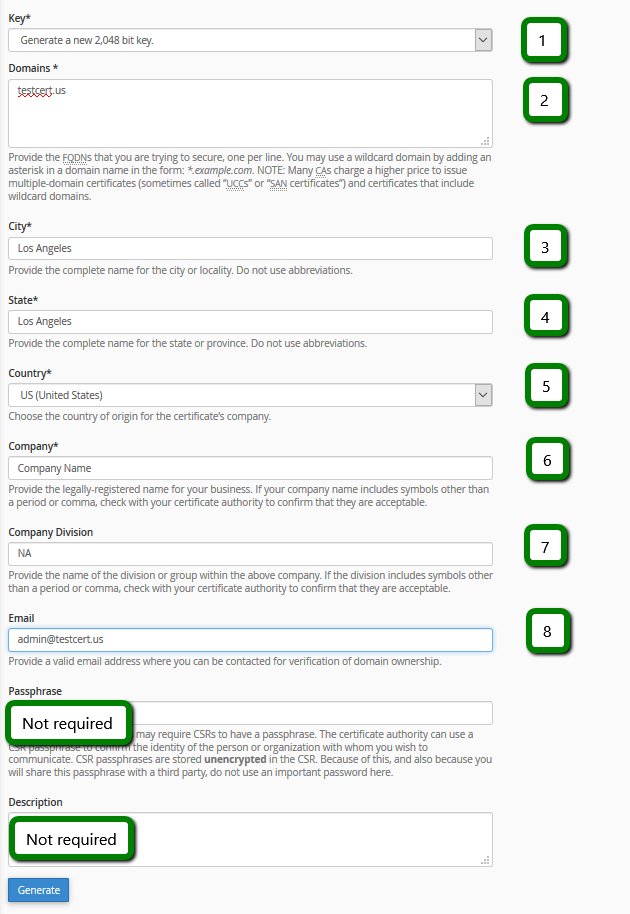
1) Leave “Generate a New 2048 bit key” selected for the Key*;
2) Specify the domain (subdomain) the certificate will be used for in the Domains* field;
Important: Ensure you use a Fully Qualified Domain Name (FQDN).
Important: If you have a Wildcard certificate, the domain should be specified with an asterisk to secure the subdomains, e.g. “*.testcert.us”. The Wildcard certificate activated using such CSR will be valid for testcert.us and anything.testcert.us.
3), 4), 5) Specify your company location details in the City*, State* and Country* fields;
6) Specify your company name (put “NA” if there’s no official organization) in the Company* field;
7) Company Division field is not obligatory, you can also put “NA” there;
8) Specify any valid email address in the Email field;
Important: It will not be used for domain control validation or reception of the issued certificate.
Leave the Passphrase and Description fields empty.
Important: Make sure you use alphanumeric characters only.
4. Once you have all the fields filled in, click Generate.
Congratulations! Your CSR is generated now.
Use the Encoded version for the certificate activation.