Step 1: Set up your email account in cPanel
First things first, you will need to set up an email account in cPanel as seen here Create email address on cpanel.
If you already have one set up that you want to connect to Gmail, great! Ignore this step.
Step 2 : Find your email configuration details
After setting up your email account you will need to locate your email configuration details. To do this, head back to the Email Account tab and click on Connect Devices then click Set Up Mail Client.
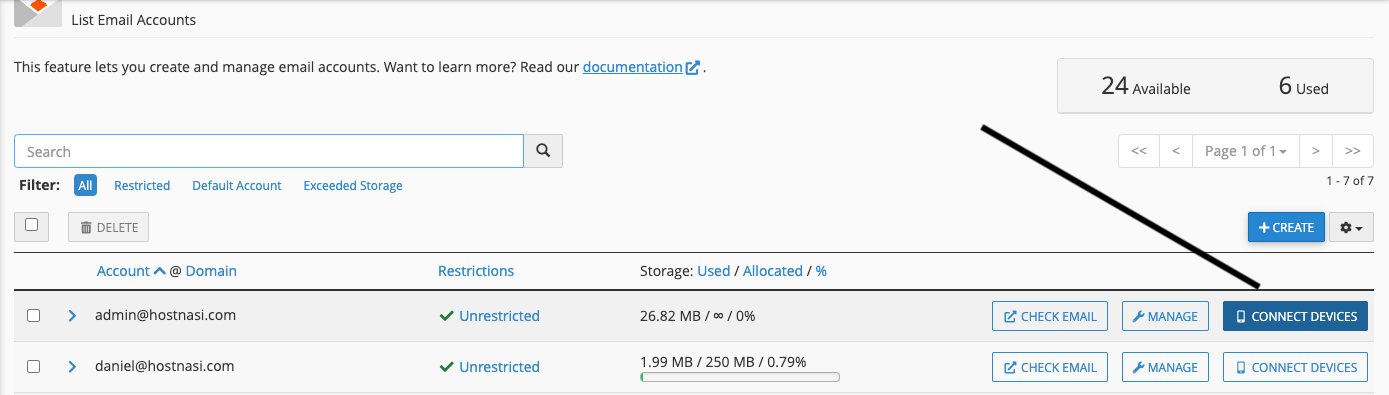
This will take you to a new page, and on this page scroll down until you find a section called Mail Client Manual Settings. It looks like this:
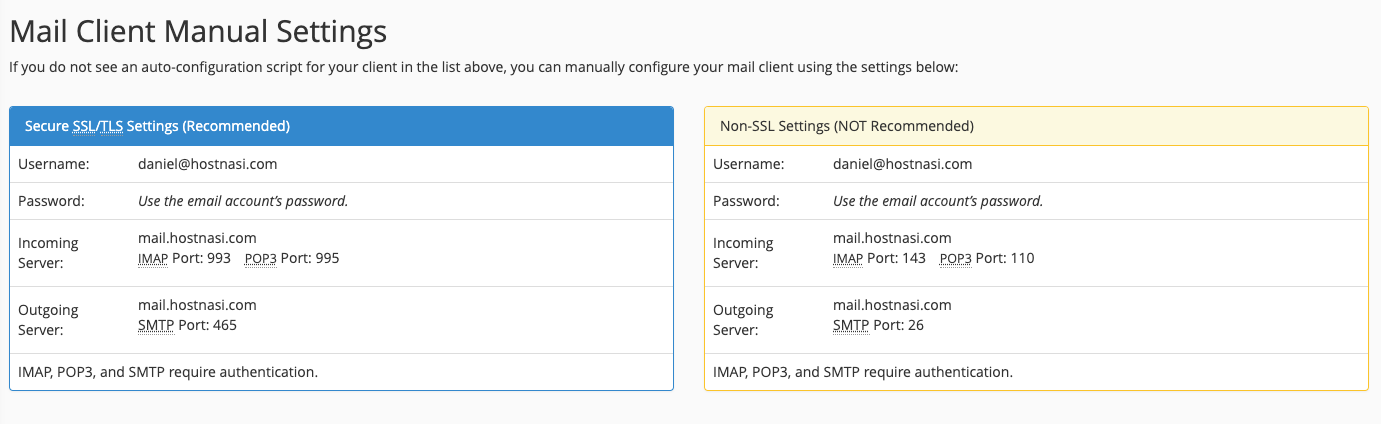
In the blue box you’ll see the secure SSL/TLS settings, and in the yellow box, you will see the Non-SSL settings. For this tutorial, we will be focusing on the settings in the blue box as SSL is more secure.
The details here are going to be very important in the for the rest of this process, so make sure you keep this page open in a tab for future reference.
3 | Connect to Gmail
Now you need to decide whether you want to connect your cPanel email account to an existing Gmail account that you own, or whether you’d like to set up a new Gmail account specifically for this email account.
If you do decide to set up a new Gmail account specifically to receive and send emails using your new email address, you will need to set up a Gmail account with a brand new Gmail email address. You don’t have to use this new email address if you don’t want; you can just use this account specifically for your cPanel email. You can set up a new Gmail account here.
Once you have signed in to Gmail or created a new account, click on the cog button and click Settings.

On the Settings page, click on the Accounts and Import tab, look for the Check mail from other accounts option. Click the Add a mail account link next to this.

A small yellow pop up window will appear.
Firstly, enter the email address associated with the account that you want to add to your Gmail account. Then click Next.

Next, you will need to choose whether you want to link accounts with Gmailify, or whether you want to import emails from another account.
As you can see in the image below, I’m unable to select Gmailify as its not available with my provider, but that doesn’t matter because we’re going to choose the second option instead: Import emails from my other account (POP3). Then click Next.

On the next page, we need to add in some of our email account details. To find these details, you will need to look back at the tab where you have your email configuration details.
Your username is usually just your email address, and your password is the password you created when you set up this email account. Your POP Server is the incoming server and the Port is the POP3 Port.
This is what it will look like once you add your details to the form:

Make sure you tick the box next to Always use a secure connection (SSL) when retrieving mail.
If you choose to label incoming messages then there will just be a little label next to each email in your inbox that has come from this address. If you choose to archive incoming messages then they won’t appear in your inbox. Personally, I choose not to tick this box as I want to see the emails in my inbox.
When you have finished entering your details, click Add Account.
If all of your details are correct you will be taken to the next page. Here you will be asked whether or not you want to be able to send mail using your cPanel email address from your Gmail account, as well as receiving emails. Choose Yes and then click Next.

On the next page, enter your name. This name will be associated with any emails you send via Gmail using this address. When you’re done, click Next Step.

On the next page, you will need to enter some more details about your email account. Again, return to the tab where you have all of your mail client settings.
This time you will need to look at the Outgoing Server details. Your SMTP server is usually your website URL, and your port is the SMTP Port shown in the diagram below. Your username is just your email address and your password is the password you created when you set up your email account.

This is what it will look like once you add your details to the form:

Make sure you choose Secured connection using SSL and then click Add Account.
Finally, a confirmation code will be sent to the email address that you are adding to your Gmail account. Once you receive the email, find the code and enter it here. Then click Verify.
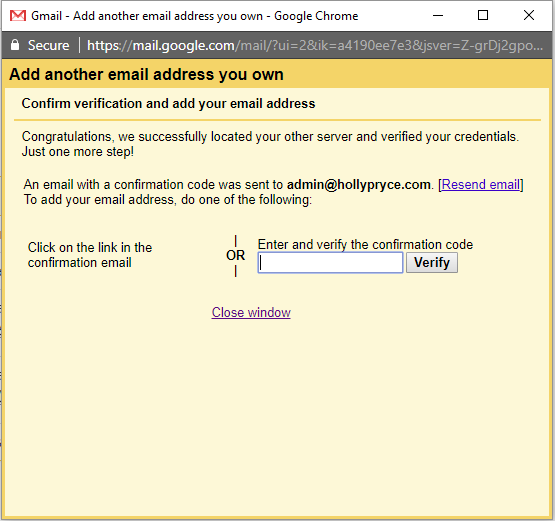
If you have entered the correct code, the pop-up window will close. This means the process of connecting your cPanel email account has worked!
Now when you go into settings and look at the Accounts and Import tab you will see that your email account has been connected and you can send mail and check mail from your cPanel email account.

I recommend that you send an email to your cPanel email account to make sure that you are receiving emails as expected, and also reply using your cPanel email address.
It’s not uncommon for the emails from your cPanel account to end up in your spam folder, but as you mark emails from your cPanel email account as not spam, Gmail will learn and start to put these emails straight into your inbox.
When you compose a new email, you’ll notice a drop-down arrow next to the From email address. Click on this to change the email address that you want to send your message from.

4 | Authenticate your email address
This step is optional but highly recommended.
When you send an email using your cPanel email address the recipient of the email may see a warning that says that the email isn’t authenticated.
In Gmail, unauthenticated emails display a question mark icon that looks like this:

If the recipient hovers over this it will say something like “Gmail could not verify that {INSERT DOMAIN NAME} actually sent this message (and not a spammer).”. Obviously, that doesn’t look very professional.
The good news is that you can verify and authenticate your email address via cPanel. So start by heading back to your email account, and look for the Authentication icon under the Email heading. Click on this.

This will take you to a page that looks like this. There are two ways of authenticating your email address; using DKIM or using SPF. Gmail recommends you use DKIM, so underneath the DKIM title, click Enable.

After you enable DKIM you may see a couple of warnings on this page saying that your domain could not be authenticated. Don’t worry; these messages usually disappear after a couple of hours and your email will be authenticated.
However, if those messages don’t disappear, it might be worth contacting your hosting provider.
After your email has been authenticated, when you send an email the recipient will no longer see that scary question mark icon in Gmail and instead, they will see your profile photo if you have set one up.

